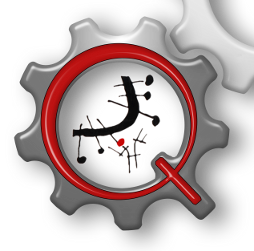Answer Challenge
This page allows to answer the challenge.
The fields that will be presented are the following:
- Title: name that identifies the answer to be submitted.
- Description: this is the body of the answer to be submitted that must cover all the items specified by the challenge.
- Attachments: if the sending of attachments is allowed, it will be possible to add them at the end of the body of the answer to be submitted.
The screen will be shown to the student divided in two areas, the upper one will contain a textarea to introduce the answer, and it will ask the answer's author his opinion about the level of difficulty of the challenge proposed by choosing among one of a set of the options presented, while in the lower one the challenge to be answered will be shown.
Beside the text Answer there is an icon with the image of a square root. When this icon is clicked, a screen in which any expression can be tested with the TEX filter provided by Moodle, is shown. The TEX filter turns expresions introduced with a correct sintaxis into mathematic equations with the same appearance that if they were shown by the Microsoft Word equation editor.
The PreviewAnswer button allows to access a screen that shows the aspect of the answer to be submitted after the Moodle text filters have been applied. This screen is the PreviewAnswer Window. The SaveAnswer button allows to save and submit the answer that had been introduced.
Índice de todos los archivos de ayuda
Mostrar esta ayuda en: Español - Internacional